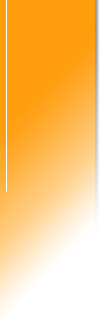Instructions for adding new users to OpenPoint Issue Tracker.
OpenPoint Issue Tracker is a web-based application. That means that
other users on your network can easily access the application. To
add
new users:
- Sign on as a System Administrator.
- Go to the Admin menu.
- Select Maintain People.
- Click the Add a Person button and complete the resulting
screen:
Person ID: Select a user ID (25 characters
or less).
Person Name: The new user's name.
Password: Select a new password (case-sensitive).
User Group: New users can be either System Administrators or
Regular Users.
Company: Optional field for Company/Department or other identifier.
Phone Number: Optional field for user's phone number
Email Address: Optional field for user's email address
- Once you have added the new user, ask him or her to open a browser
window and enter:
http://computername:8080/issuetracker (where computername is
the name or IP address of the computer running OpenPoint Issue Tracker and 8080
is the port number on which it is running).
- The new user should be able to sign on.
You can install OpenPoint Issue Tracker on either a workstation or a
server. If you want to share access with other users, we recommend
that it be installed on a server. If it is installed on a
workstation, other users will not be able to use the application unless the
workstation is on and connected to the network.